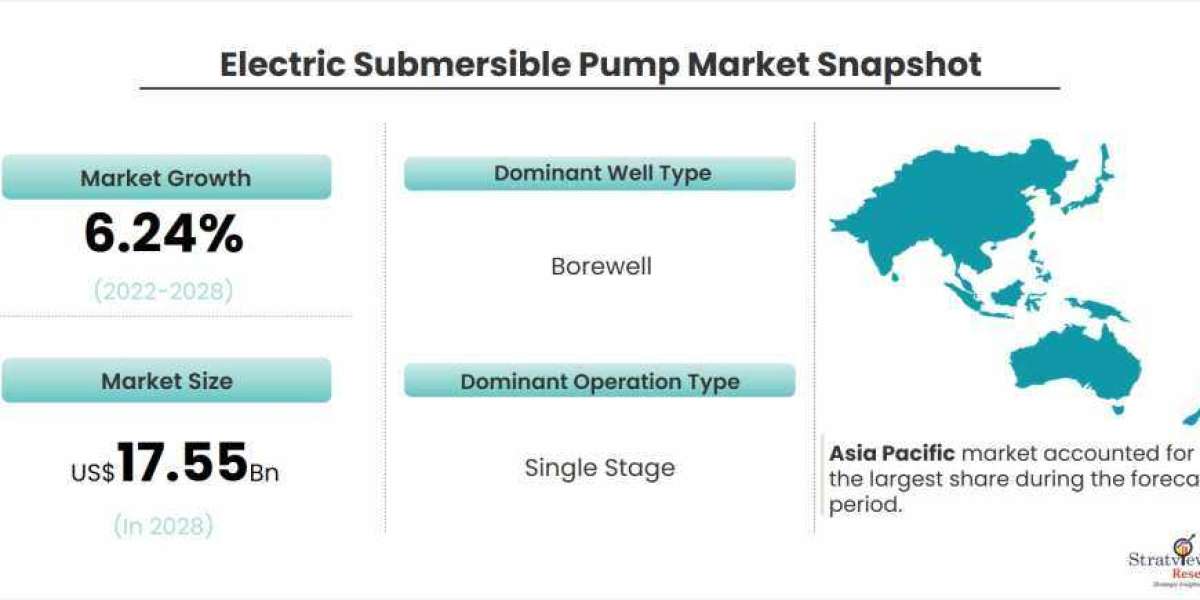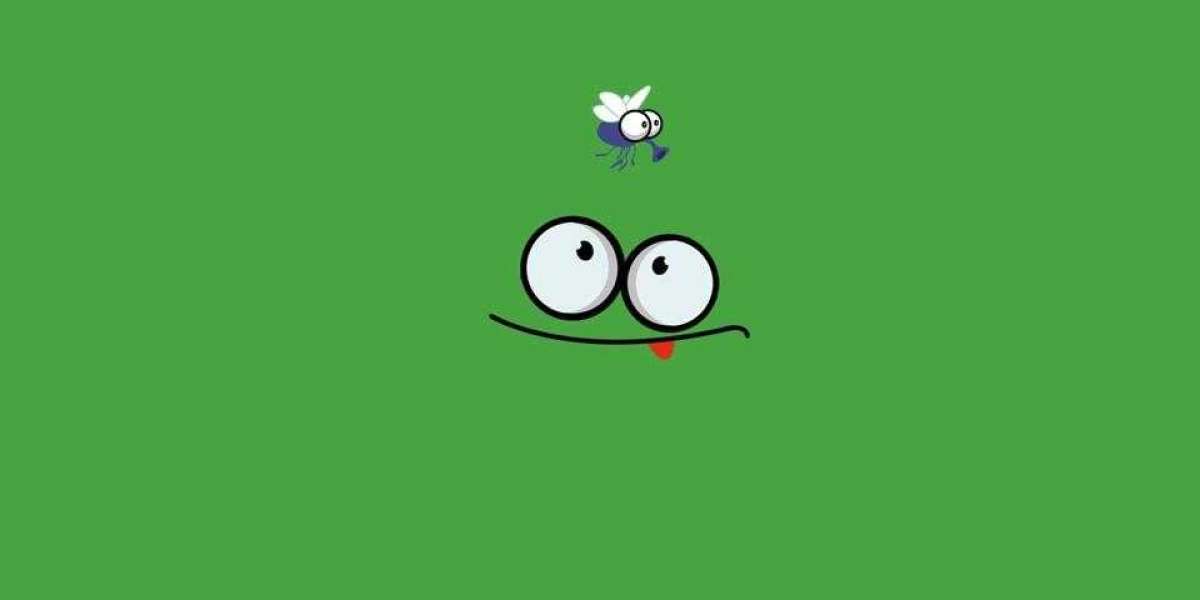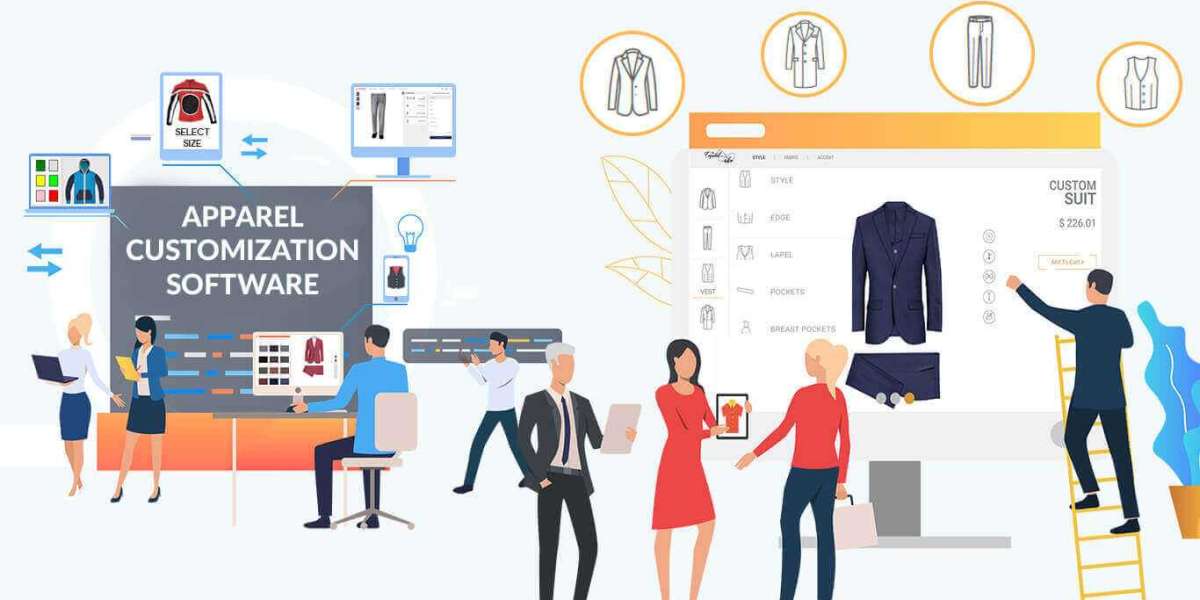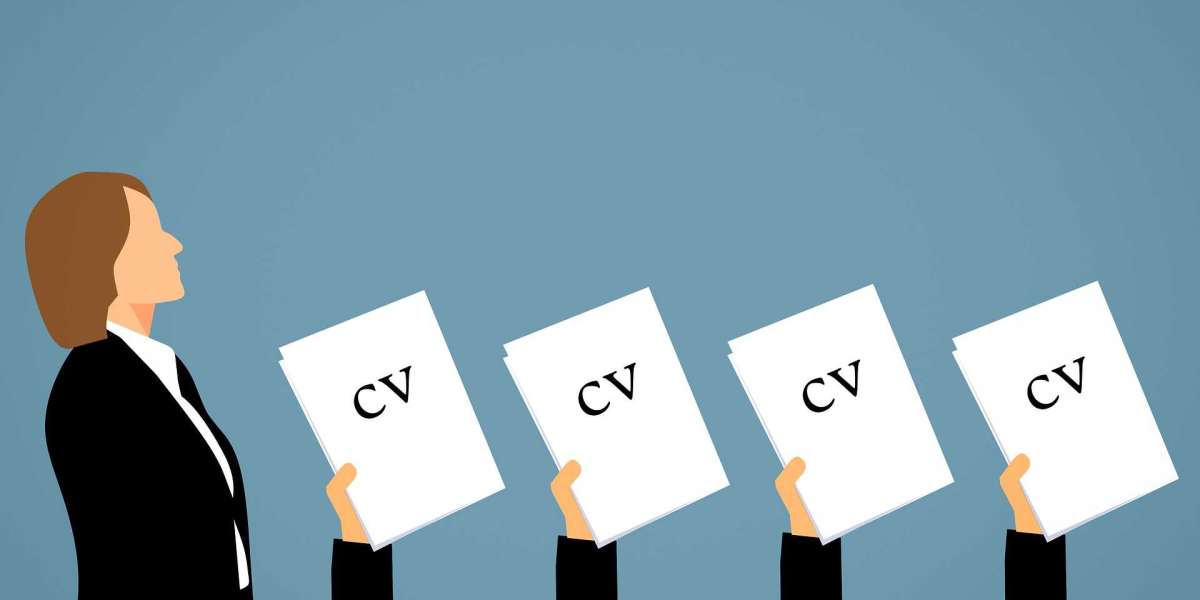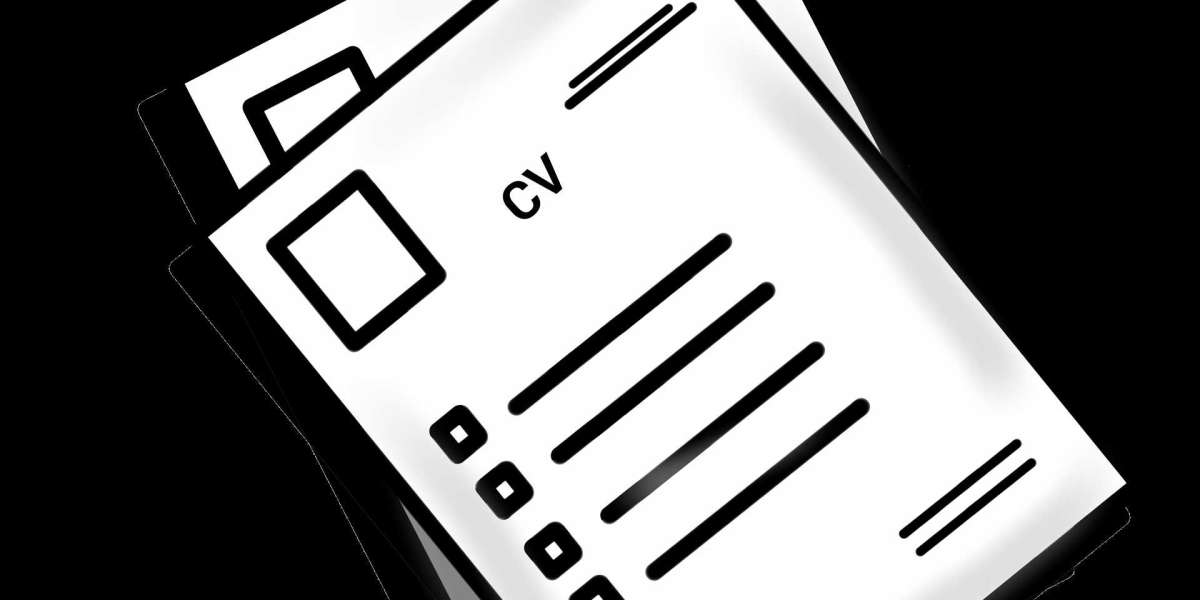A 4k projector is an important tool in presentations, educational settings, and entertainment. It is used to project images, videos, and other visual media onto a screen or surface. However, there are times when the projected image may appear blurry or out of focus, which can be frustrating and make it difficult to convey the intended message. In this essay, we will explore some common reasons why projectors may be blurry and how to fix a projector.
Check the Focus
The first thing to check when dealing with a blurry projector is the focus. Projectors have a focus adjustment that can be used to sharpen the image. This adjustment is usually located on the lens or near the front of the projector. If the image is blurry, try adjusting the focus by turning the focus ring. Turn it one way or the other until the image is sharp and clear.
Clean the Lens
Another common cause of a blurry projector is a dirty or dusty lens. Dust and dirt can accumulate on the lens over time and cause the image to appear blurry or distorted. To fix this, simply clean the lens using a soft cloth or lens cleaner. Be gentle when cleaning the projector lens to avoid scratching or damaging it.
Check the Bulb
The bulb is the light source that powers the projector. If the bulb is not functioning properly, it can cause the image to appear dim or blurry. Check the projector's manual to see how to access the bulb and inspect it for any signs of damage or wear. If needs to replace the bulb, follow the instructions in the manual to do so.
Check the Connection
A poor connection between the projector and the source device can also cause the image to be blurry. Make sure that the cables are securely connected to both the projector and the source device. Check the cables for any signs of damage or wear, and replace them if necessary.
Adjust the Keystone
The keystone is a setting that allows you to adjust the projector screen size. If the keystone is not properly adjusted, it can cause the image to appear blurry or distorted. To adjust the keystone, look for the keystone button on the projector or remote control. Press the button and use the arrow keys to adjust the shape of the image until it appears sharp and clear.
Change the Resolution
Sometimes the resolution of the source device can be too low or too high for the projector. If the resolution is too low, the image may appear blurry or pixelated. If the resolution is too high, the image may appear too small or be cut off. To fix this, change the resolution of the source device to match the native resolution of the projector.
Check the Distance
The distance between the projector and the projector screen can also affect the clarity of the image. If the projector is too far away from the screen, the image may appear blurry or out of focus. If the projector is too close to the screen, the image may appear distorted. To fix this, adjust the distance between the projector and the screen until the image appears clear and sharp.
Adjust the Brightness and Contrast
The brightness and contrast settings can also affect the clarity of the image. If the image appears too bright or washed out, adjust the brightness setting. If the image appears too dark or lacks detail, adjust the contrast setting. These settings can usually be adjusted using the projector's menu or remote control.
Use a Different Screen
Sometimes the screen or surface that the image is projected onto can affect the clarity of the image. If the screen is too small or too large, the image may appear blurry or distorted. If the screen is not flat or has imperfections, the image may appear uneven.
Conclusion
In conclusion, fixing a blurry projector can be a simple and straightforward task if you follow the right steps. First, check the focus of your projector and adjust it accordingly to ensure that your images and text are sharp and clear. Next, check the lens and clean it if necessary to remove any dust or debris that may be affecting the clarity of your projections.
FAQs
How do I make my projector lens clear?
Use a can of compressed air or a manual lens blower to blow away any debris that has gathered on the lens. Remember to keep the compressed air can upright, and to spray in short bursts to avoid damaging the glass. Len brushes are specifically designed to clean camera and projector lenses without damaging them.
Why is my projector always blurry?
If you've made sure that your surface is smooth and clear, then another culprit for the projector being blurry may be a dirty lens. When you're using a projector on a regular basis it can be easy to be forgetful about keeping the lens clean because it does accumulate dust over time.
Why is the picture quality poor on my projector?
If part of the image you're seeing is in focus and looks correct, but other parts of the image are blurry, or if the entire image is too blurry/fuzzy to even allow you to dial in the focus, then this could be an issue with the lens of the projector itself.
How do you fix a dull projector?
From the projector's service menu, perform a factory reset of the projector. (See the projector's users guide for information about accessing the service menu). After the reset, access the menu and increase the brightness. Replace the dim lamp with a known good lamp.